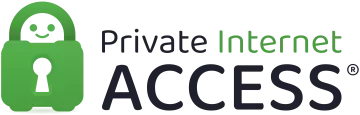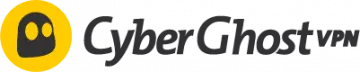These are the best VPNs to set up on a Smart TV
In this guide, we'll show you three different ways to use a VPN with your smart TV. The easiest way to get a VPN onto a smart TV is through Google Play, but not all TVs support this. If yours doesn't, you can connect to a VPN running on your computer or router with a few extra steps.
So, without further ado, let's jump in, starting with the easiest method – Google Play.
How to set up a VPN on a Smart TV with Google Play
If your SmartTV can access Google play, or you have an Android TV box, you can easily setup your Android TV VPN by following these steps:
-
Purchase a VPN subscription from one of our 5 recommended VPNs for Smart TVs providers that we've listed at the bottom of this article.
-
Download and install the software onto your device. An Android VPN client will be provided to you by your provider in the form of a .APK file.
-
Log in using your VPN account credentials.
-
Run the app on your Smart TV and connect to a server.
That's it! You will now appear to be in a different country and can access content from that region! Your privacy is also protected thanks to the VPN's encryption.
Connecting a smart TV to a VPN via a PC or laptop
Whether you have a PC running on Windows or Mac, it is possible to share its internet connection with your smart TV. This means, providing you have a VPN running on your PC, your Smart TV will benefit from it too. This is a great alternative way to get a VPN on Smart TV – especially if your TV is not Android compatible.
To get your Smart TV connected to a VPN on your Windows PC, follow the steps below:
How to share your VPN Connection in Windows
-
Make sure your computer is connected to your VPN.
If you haven't subscribed to a VPN yet, – check out our 5 best VPNs for Smart TV article. We recommend NordVPN because it has everything you need to stream HD content on a smart TV.
-
Connect your SmartTV to your PC using an ethernet cable.
-
Open the Network and Sharing Center/Network Connections on your PC.
Windows 7 - Start > Control Panel > Network and Sharing Center > Change adapter settings.
Windows 10/11 - Start > Search for "Network Connection" > Choose the "View Network Connections" under "Best Match". -
Find your VPN connection, right-click on it and select 'Properties'.
OpenVPN connections usually aren't clearly labeled, so look for one with the description 'TAP-Windows Adapter V9′, or look for one that has the name of your VPN provider, like "ExpressVPN Tap Adapter".
-
Select the 'Sharing' tab and check the 'Allow other network users to connect through this computer's internet connection' box.
Then, from the drop-down menu, choose 'Local Area Connection' (if you have multiple Ethernet ports on your computer, then make sure you select the one you have connected your SmartTV to), then click 'OK'.
-
Restart both your SmartTV and computer, and your TV should be connected through your VPN!
To get your Smart TV connected to a VPN on your Mac, simply follow these steps:
How to share a VPN Connection with a Mac (OSX PPTP or L2TP)
- The process here isn't as simple or straight-forward as it is for Windows, but we'll walk you through it. It's a multi-stage process involving installing the VPN app, setting up an L2TP/IPSec connection, and then sharing that connection. Please note that you need to share your connection through Wi-Fi on a Mac, not a wired connection like on a PC.
-
Sign up and install a VPN service for your Mac.
-
Switch off the smart TV, connect it to your Mac. Use the USB port on your Mac via Ethernet cable and adapter.
-
Click the Apple icon (top right of the screen) > System Preferences > Network.
-
In the Network window, click the + icon and in the pop-up window, enter the following details:
- Interface: Select VPN.
- VPN Type: Select L2TP over IPsec.
- Service Name: This is a label that will help you identify the VPN connection. For example, NordVPN TAP, etc.
- Click the Create button to finish this step.
-
In the Network window, enter the following details:
- Configuration: Select Default.
Server Address: Enter one of the server addresses provided (e.g., la-abc-abcd.abcde.com). - Account Name: Enter your VPN account name.
- Configuration: Select Default.
-
Check the box next to Show VPN status in the menu bar to see your VPN connection status.
-
Next, click Authentication Settings. Enter the following:
- Password: Enter your VPN account password.
- Shared secret: Enter 12345678.
-
Click OK, then click Advanced.
-
Click the box for 'Send all traffic over VPN connection', then OK, then finally click Apply to save.
-
In the network window, hit Connect to start the VPN connection.
-
Go back and click the Apple icon again > System Preferences > Sharing.
-
Select Internet Sharing from the left-hand panel.
-
The Internet Sharing options will appear on the right side of the screen. Choose the following :
- Share your connection from: Select the L2TP/IPsec VPN connection you just created.
- To computers using: Check the box for Wi-Fi.
-
Then click Wi-Fi Options and enter the following:
- Network Name: Give your network a name, something you will recognise.
- Channel: Leave default.
- Security: Select WPA2 Personal.
- Password: Create a password. Make sure it differs from your VPN password.
-
Click OK.
-
Finally, in the Sharing window, check the box next to Internet Sharing.
-
If your Wi-Fi is off, you will be prompted to turn it on – make sure you do.
-
You will then be prompted to turn on internet sharing. Click Start.
-
A green dot will appear next to the text: "Internet Sharing: On."
-
Connect your SmartTV to the new VPN Wi-Fi network you've connected, and that's it, you're all done!
How to set up a Smart TV VPN on your Router
If the above two methods are not suitable for you, there is a third method that you can try – installing a VPN directly onto your router.
Some people prefer to use a VPN that is installed on a flashed router because it means all the devices in their home – including their Smart TV – are assisted by the VPN connection. Once set up, this can be an extremely convenient method of connecting a Smart TV to a VPN service (and all the other devices in your home). The reason we say that it is convenient once set up is because doing so can be a little tricky.
To install a VPN on a router, it is necessary to first "flash" the router with the relevant firmware. And, if done wrong, this can brick (damage) your router, potentially rendering it unusable.
If you have a low level of technical know-how, flashing your router probably isn't for you. Luckily there are companies out there that offer prepaid and pre-flashed routers, which allow a simple plug-and-play setup – Flashrouters is a great example.
Some VPN services (NordVPN, for example) sell pre-flashed routers themselves.
Where can you get a pre-flashed router?
Most VPNs can be purchased pre-flashed onto a router at the third-party vendor Flashrouters. The advantage of using a flashed router is that it automatically uses the VPN service no matter what device you connect to your Wi-Fi network. It can also help with reducing the number of network cables you use and make it so that you don't have to play around with your computer network settings. It also doesn't matter if your computer isn't close to your SmartTV.
What type of flashed router do I need?
There are two main types of flashed routers: DD-WRT and Tomato. DD-WRT is the most popular option because it is the most customizable type of flashed router. Please click on the links to get more detailed information on these types of routers.
DD-WRT router
A full list of compatible routers can be found on the DD-WRT website, where you can also find information about installing and configuring DD-WRT. And click these links for guides about setting up PPTP and OpenVPN.
Tomato router
A full list of compatible routers can be found on the Tomato router website. They also have information on installing and configuring Tomato, and a guide to setting up OpenVPN.
5 Best VPNs for Smart TV users
ExpressVPN is the best VPN for your SmartTV. It has super-fast servers located worldwide and can unblock most popular streaming services. ExpressVPN Demo ExpressVPN users can access all streaming services worldwide (including Netflix, iPlayer, Amazon Prime, HBO) with ease. This VPN offers it's customers amazing speeds. ExpressVPN make their own custom router firmware which is compatible on almost all routers, including; Linksys, Asus, D-Link, Netduma, Sabai, and TP-LINK routers. ExpressVPN also sell their own Wi-Fi routers that have its software pre-installed on them. ExpressVPN also offer their customers fantastic customer support, so if you have any issues setting up ExpressVPN with your smart TV you can get the help you need with 24/7 live chat. This service features a 30-day money-back guarantee so you can try it out risk free. NordVPN is the best all-round VPN for your SmartTVs. It offers users excellent security features and can unblock loads of websites from around the world. Nord Demo One of the best things about NordVPN is that it has detailed user guides for customers wanting to know how to setup a VPN on a router. The NordVPN software is available for almost all devices, including; Windows, Mac OS X, iOS, and Android devices, Blackberry, Raspberry PI, Chromium OS, and Linux systems. It can also easily be configured to a VPN router. This VPN has fantastic speeds, which is a must for streaming and it will unblock all major streaming services, including Netflix, Amazon Prime and iPlayer. And, NordVPN is one of the cheapest VPNs on the market! You can try NordVPN risk free, with its 30-day money-back guarantee. Private Internet Access is the most secure choice for your SmartTV. It offers a proven zero-logs policy, an arsenal of privacy features, solid connection speeds, and more. PIA Demo Private Internet Access is a US-based service that implements a strong no logs privacy policy. This ensures that it has no records of what you do while connected. It also implements OpenVPN encryption so that your ISP can never track what you do online. PIA is available on all popular platforms and its apps come packed with the best VPN features. PIA VPN is a well established VPN, and it is a service that has proven itself to be extremely popular with consumers. The VPN has servers in 84 countries
that are ideal for unblocking more content on your smart TV, and it is able to access geo-restricted services such as hulu, Netflix US, and HBO Go. PIA has a killswitch to prevent you from accidentally leaking traffic outside of the VPN tunnel, this also makes it a reliable service for torrenting movies. What’s more PIA provides lightning fast connection speeds for streaming HD without buffering. Considering what you get, PIA is considered superb value for money and you can test it yourself thanks to its 30-day money-back guarantee. Surfshark is the cheapest VPN for SmartTVs on this list – but it's no slouch when it comes to features. It offers smart DNS, unlimited connections, and more. Surfshark Demo Surfshark is a VPN that has only been around a few years. In this time, it has risen to be one of the most wanted and respected VPNs around. It is currently rated with a 4.3 stars out of 5 on TrustPilot. The VPN has apps for all platforms, which means you can easily set it up on your machine to connect it to your Smart TV. It also throws in a free Smart DNS service, which you may be able to use directly on your TV depending on the model Surfshark has servers in over 60 countries and this VPN can help you unblock many fun streams including Netflix US, US TV, BBC iPlayer, and anything else you can think of. Surfshark VPN has a zero logs policy and strong encryption to ensure that your data always remains private. This means you can use it to torrent. We think this VPN is amazing value for money, and this only increases due to it letting subscribers install and use the VPN on an unlimited number of devices. This makes it extremely versatile and great for families that need a VPN both at home and on public Wi-Fi. Well worth testing using its 30-day money-back guarantee. CyberGhost is our user-friendly VPN choice for your SmartTV. It offers intuitive apps, strong encryption to protect your privacy, and access to all sorts of international streaming sites. CyberGhost Demo CyberGhost is a VPN provider that is considered low-cost. Based in Romania means that it does not have to worry about invasive government surveillance and the country does not enforce any mandatory data retention directives, which is ideal. With CyberGhost you get a VPN that provides strong military grade encryption and a no logs policy. That means you can trust it to provide watertight digital privacy. CyberGhost has apps for all platforms, and you can easily share a connection from a laptop or PC with your smart TV. It has servers in 90 countries, which means that you can unblock huge amounts of regional content. CyberGhost will let you unblock Netflix US, hulu, Amazon Prime Video - and many other streaming services right onto your smart TV. Plus, this VPN is fast, which means you can stream in HD without any issues. CyberGhost can protect your data both at home and on public WiFi, and it lets you install the software on up to 7 devices simultaneously. In addition, the apps have a kill-switch, and DNS leak protection, which makes it suitable for torrenting. Finally, you can test it risk-free thanks to its 45-day money-back guarantee. A great all rounder. 1. ExpressVPN
Pricing
Pros
Cons
Available on
Unblocks
Website

Pricing
Pros
Cons
Available on
Unblocks
Website

Pricing
Pros
Cons
Available on
Unblocks
Website

Pricing
Pros
Cons
Available on
Unblocks
Website

Pricing
Pros
Cons
Available on
Unblocks
Website